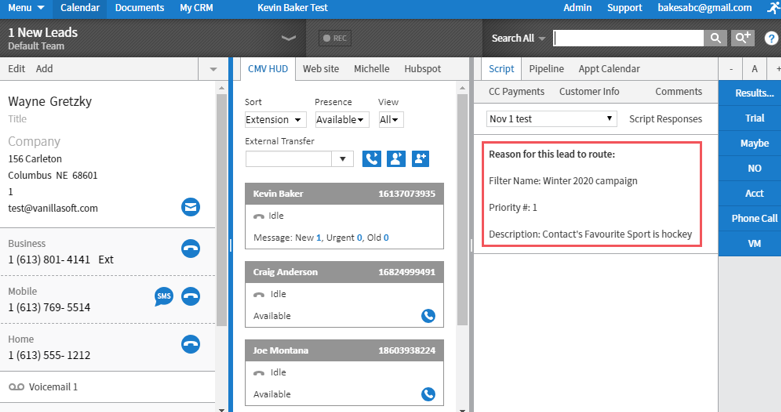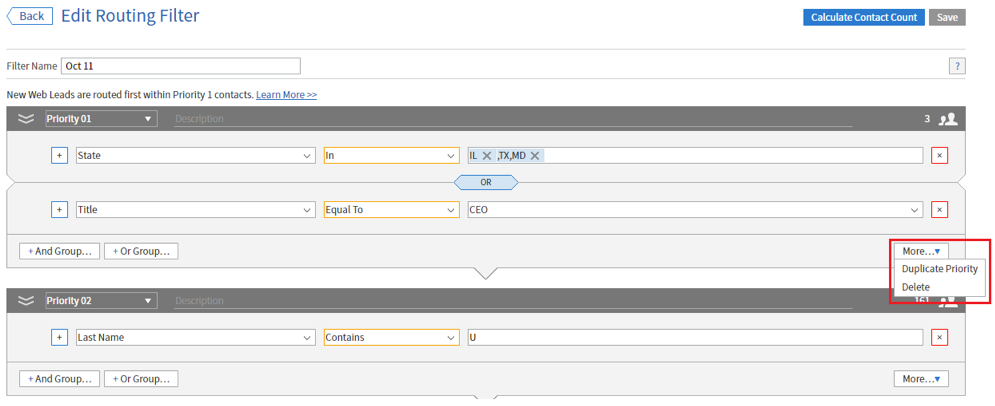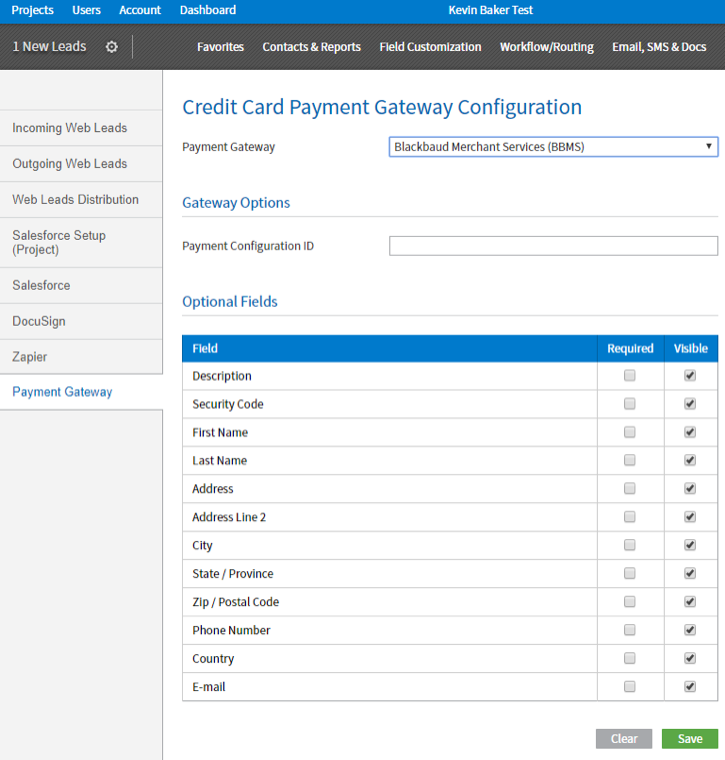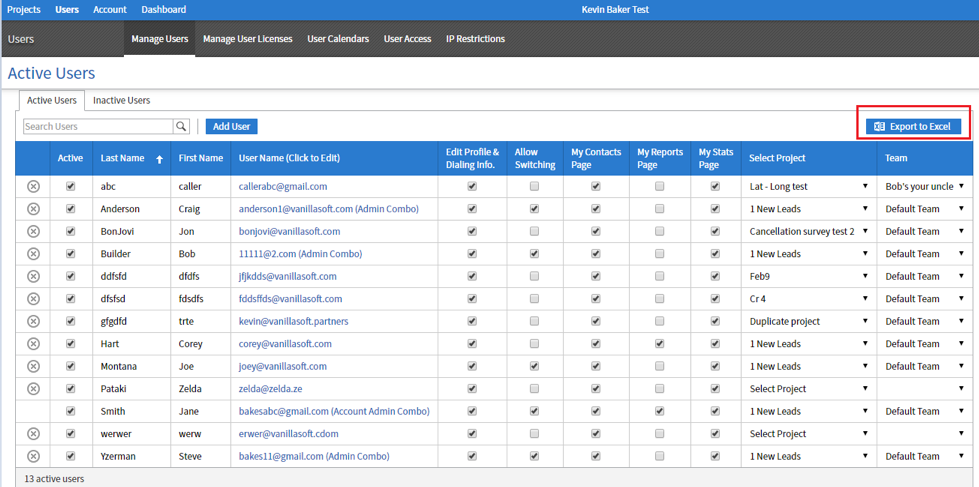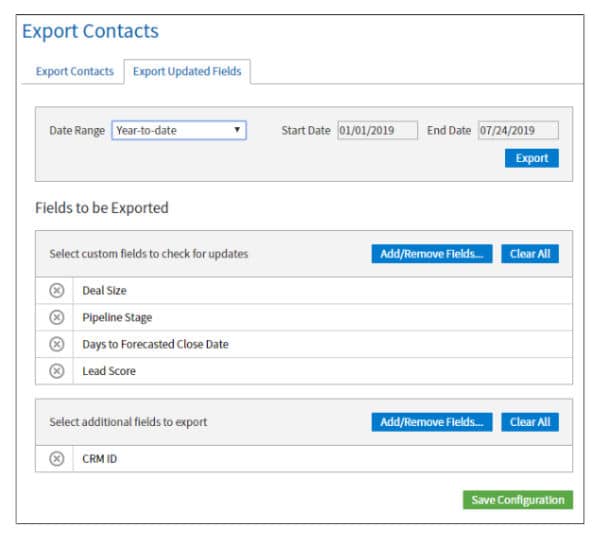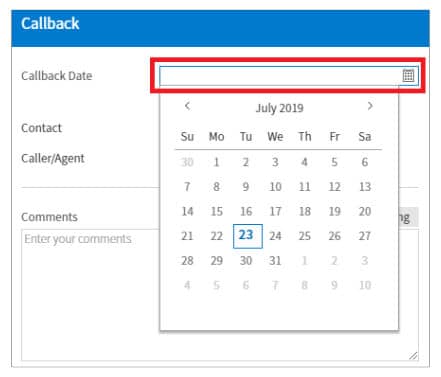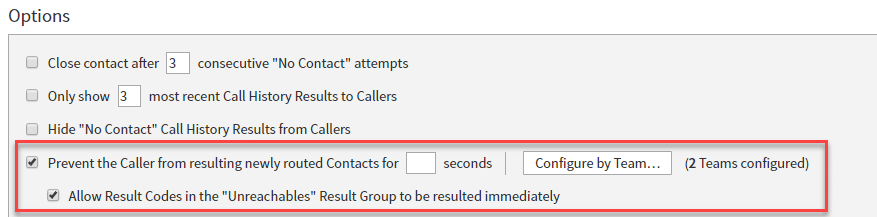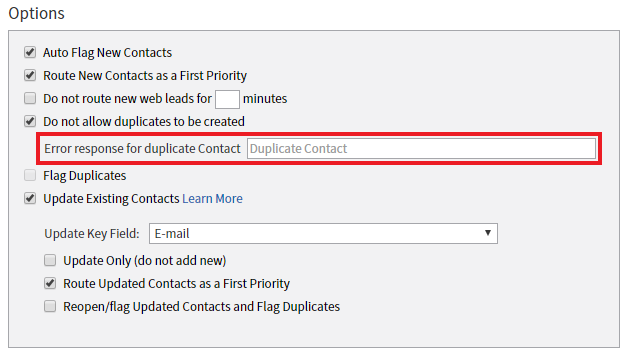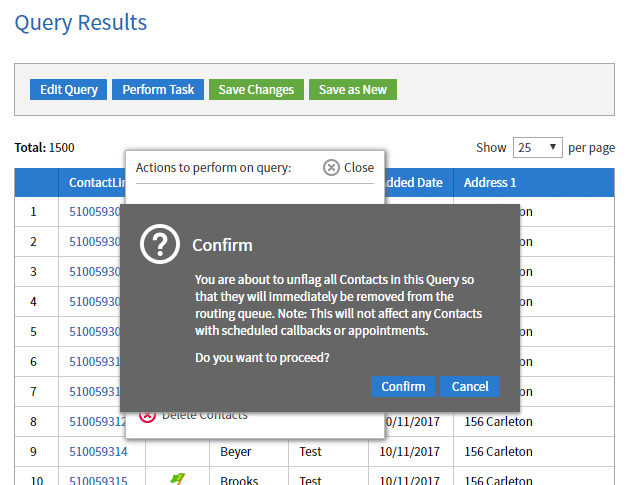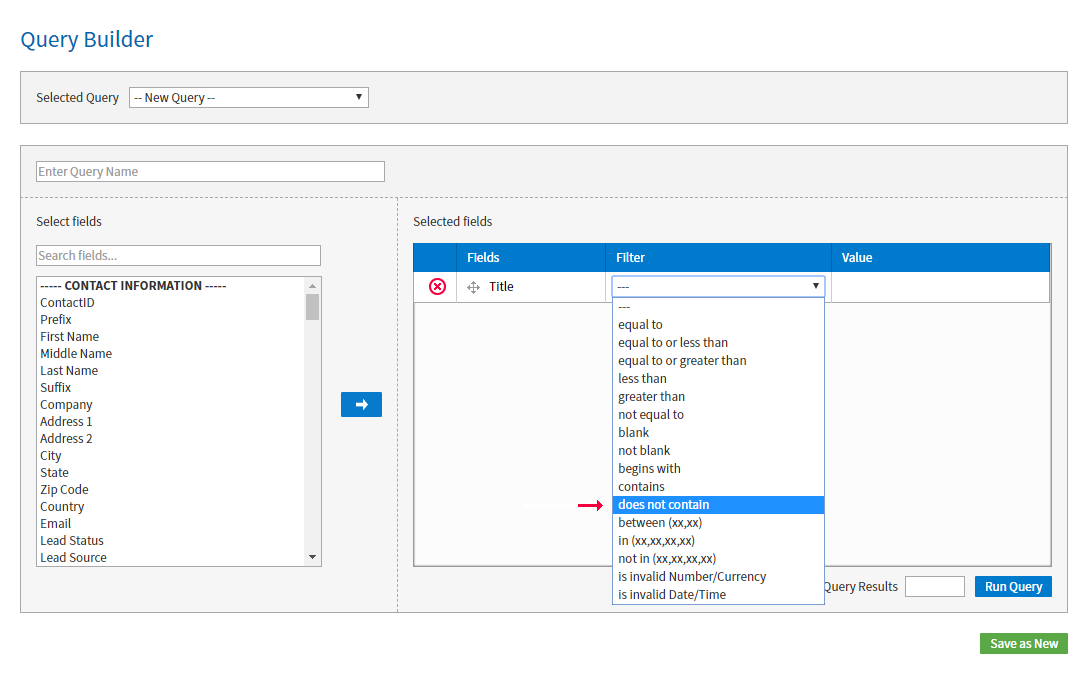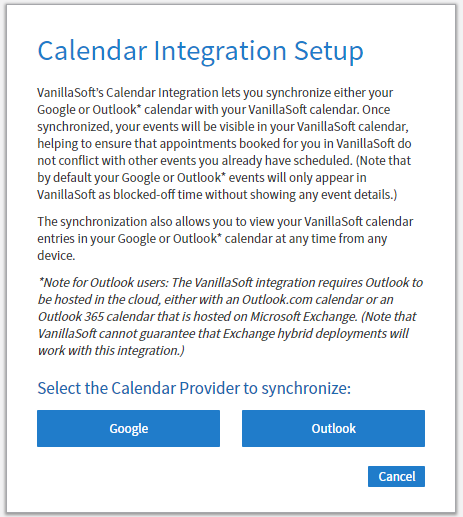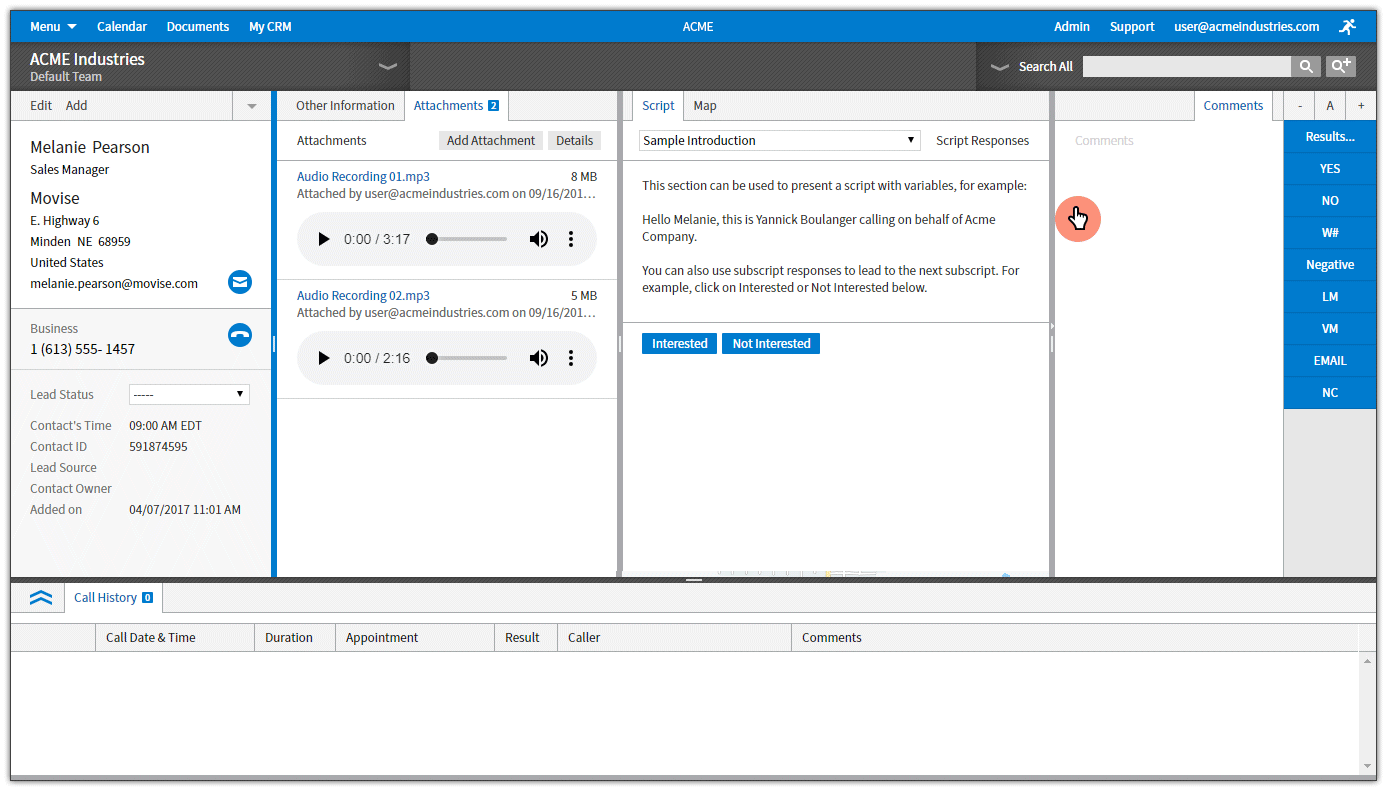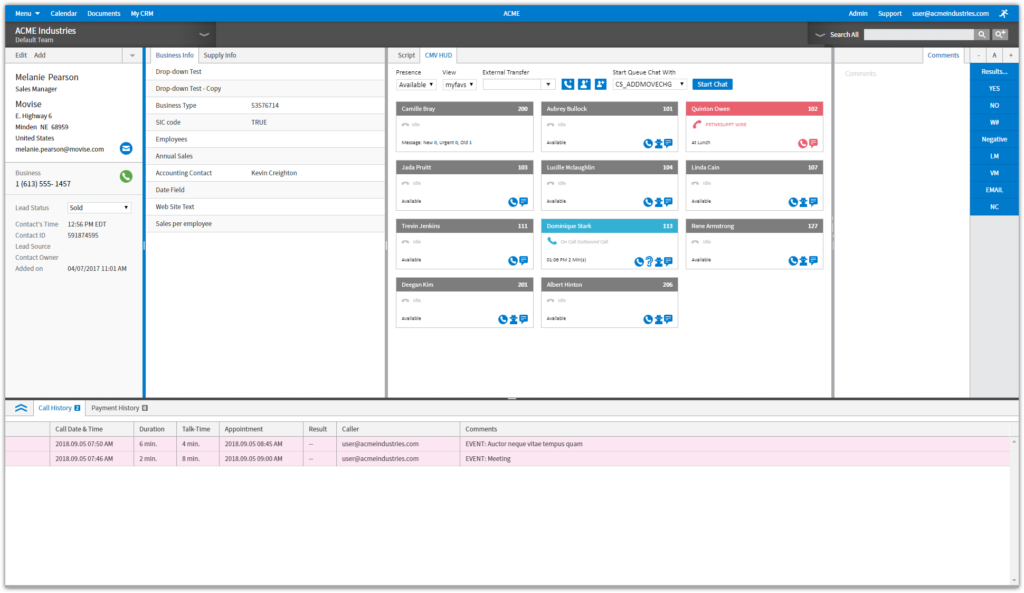RESOURCE CENTER
Release Notes
Stay Up-to-Date on the Latest VanillaSoft Releases
Stay Up-to-Date on the Latest VanillaSoft Releases
VanillaSoft Release Notes
- Video Demo
- Access to the My SMS User Menu Has Moved (For SMS Users Only)
- Multiple SMS Number Support
- Control of Which Admin Combo Has Access to the Contact Management Page
- Addition of Currency Symbols for Payment Gateways
- VanillaSoft Will No Longer Send Emails Using Free Email Addresses Unless SMTP is Configured
- FAQs
- Intellective Routing Enhancements
- Blackbaud Payment Gateway Integration
- New Salesforce Fields
- Export User Details
- Improved User and Account Profile Page Load Times
- Incoming Web Lead Enhancements
- Contact Management Page Improvements
- Upload/Attachment Size Increase (from 12 MB to 40 MB)
- Custom Fields and Custom Tables – Updated Data Type Labeling
- Bugs Fixed
- Ability to restrict Admins when running a Contact Management query from updating contacts or flagging/unflagging contacts
- ‘Assign Team Result Codes’ page redesign
- ‘Does Not Contain’ added as a Contact Management Query
- Outlook Calendar Synchronization
- The ability to group Result Codes into categories
- Improvements to the Result Codes page
- Improvements to the Manage Users page
- A color can now be fixed to a user or external agent appearing on the calendar
- Hide closed contacts in the Corporate Contacts view
- ‘Salesforce ID’ has been added as a contact variable
- The attachments page has been updated with an audio player
- Redesigned CMV HUD
- Google Cloud
- Prevent a duplicate contact from being added manually
- Force a delay before a lead can be resulted
- Incoming Web Leads enhancements
- Restrict a Caller from communicating via SMS to manually added contacts
- Calendar Improvements
- Option to restrict the My Stats page
- ‘Integrations’ section added to the Admin Permissions page of each Admin-Combo user
- The ability to inactivate individual phone numbers via a mass update.
- Audio Review page enhancements
- Variables in Fixed Web Tabs
- ‘Country Code’ has been added to Reporting.
- New fields added to Web Leads and Zapier
- Restrict specified email templates to certain teams
- Word DocX support on MailMerge Contacts in Contact Management
- VanillaSoft’s voice drop feature now works on Mac computers
- Send emails from a specific Project using your own outgoing email server (SMTP)
|
|
November 2021ZIP Code-Based SmartCaller IDThe VanillaSoft SmartCaller ID add-on allows users of VanillaSoft’s VoIP service to match the area code of the number they are calling from to the area code of the number they are calling. By matching the area code, the call recipient is more likely to answer the call (because they see it as local and therefore less likely to be a sales call). However, with the move to wireless phones, people are choosing to keep their mobile number even when they relocate to a new area code. As a result, matching the area code no longer guarantees that the call will appear to the recipient as a local call. To ensure that SmartCaller ID is matching the “call from” area code to the local area code of the prospect, we have added ZIP Code-based number matching. With ZIP Code-based number matching, the number displayed to the prospect matches the area code of their address rather than their mobile phone number. When ZIP Code-based SmartCaller ID is active, if the contact has a ZIP Code, VanillaSoft will verify if any of the “calling from” numbers in your purchased SmartCaller ID pool of numbers have area codes matching those which are assigned to the ZIP Code’s geographic region. If a match is found, the ZIP Code matching “calling from” number will be used. 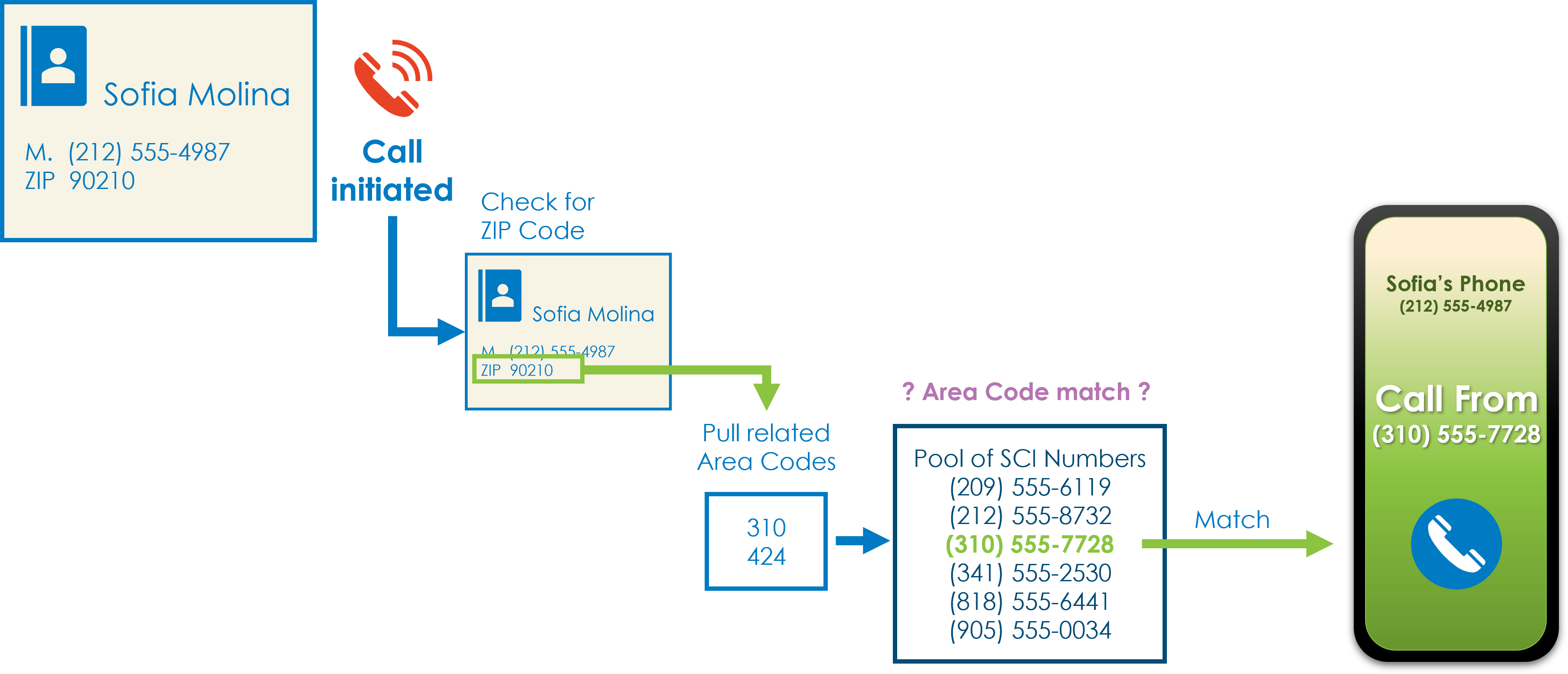 If a number is not found that matches the ZIP Code’s geographic region, or the contact has no ZIP code, then SmartCaller ID will default to matching the contact’s area code. 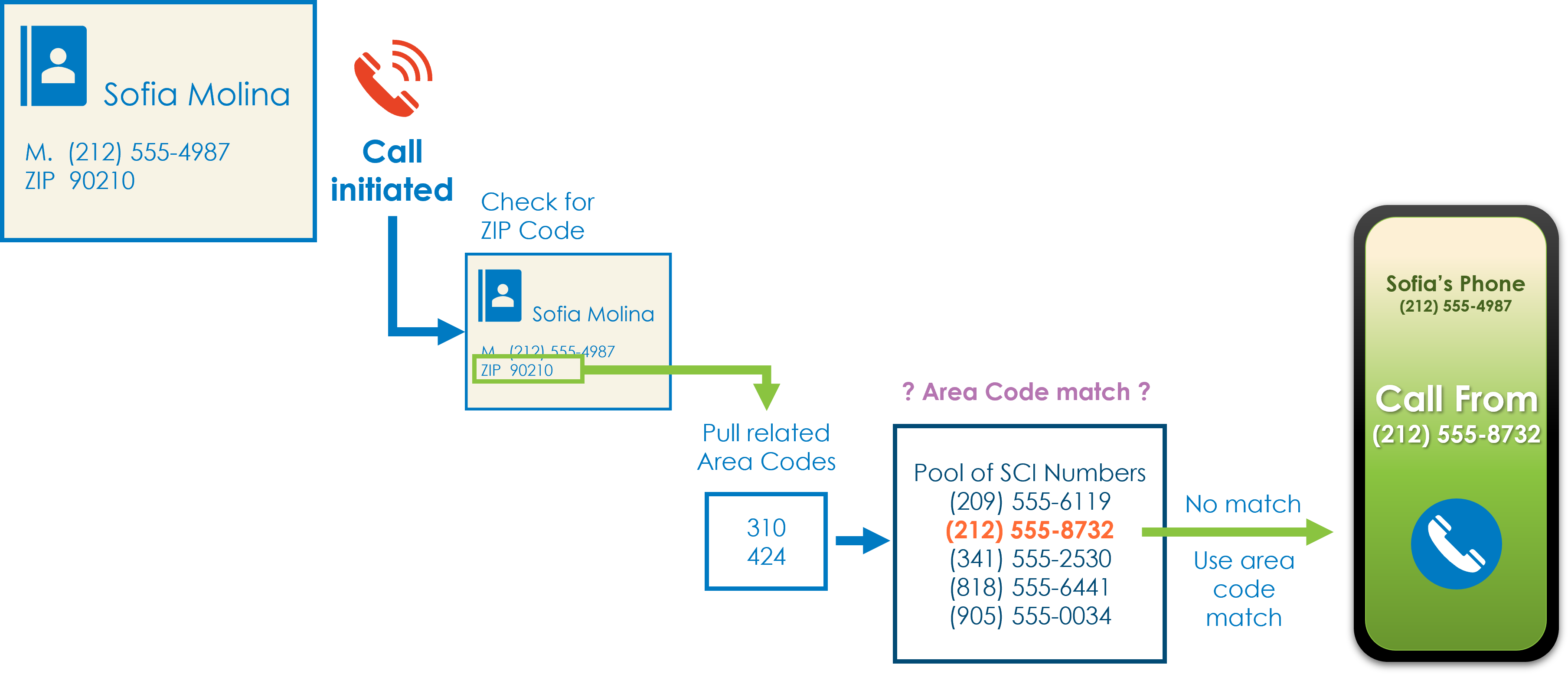 If you would like to know more about SmartCaller ID and add it to your plan, please contact VanillaSoft sales. If you are already a SmartCaller ID user and would like to activate ZIP Code-based number matching, please contact VanillaSoft support. New Reporting TemplatesWith this release we have added 13 new report templates for you to customize for your reporting purposes, including:
These new templates can be found in the Reporting tab in the “Templates” folder. 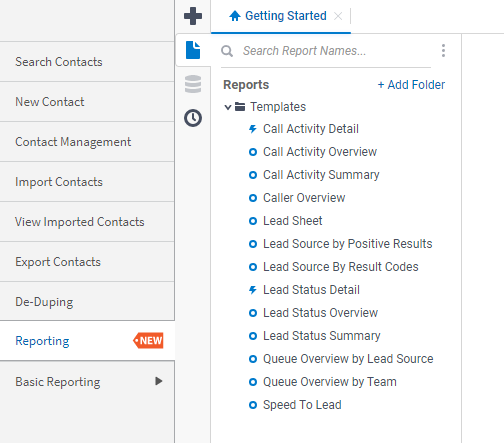 The VoIP Lines Admin Page Has MovedWe have moved the VoIP Lines page from ‘MyAccount’ to ‘Users’ so that Admin Combos will have visibility of how many VoIP lines are assigned to each user. Note: the functionality to delete VoIP lines will remain available to Account Admins only. |
|
|
September 2021Rule-Based Routing Supports Custom Date FieldsRule Based Routing configuration can now be defined from a predefined number of days after either
Learn more about Rule-Based Routing here “Refresh Quota” Speed EnhancementsThe refresh performance for the “Show Quota Reached” button on the User Quota page has been dramatically improved. In addition, the refresh can be applied to a particular caller using the new individual refresh button at the end of each caller’s row. 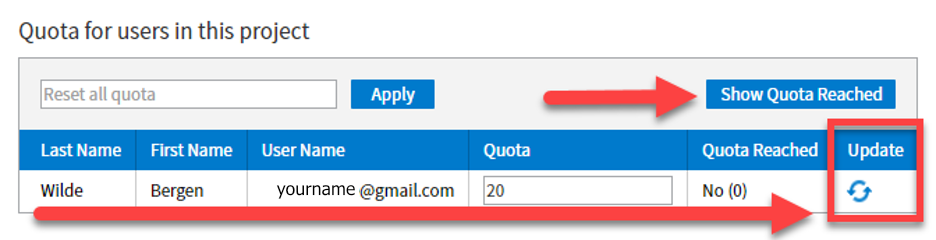 Custom Table SortingBefore this release, new data added to a Custom Table was always shown at the bottom of the table. With this enhancement, admins can choose how they want their custom tables to appear – whether the most recent records appear at the top or at the bottom of the custom table list. This setting can be changed on the Custom Tables setup page in the Options section: 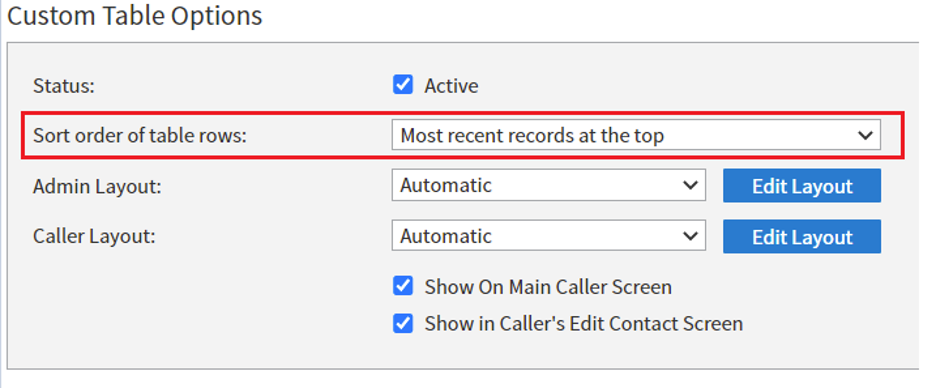 Blackbaud Payment Gateway EnhancementNew Blackbaud Payment Gateway data fields have been added, allowing this data to be stored in VanillaSoft.
Update Phone Status via an Incoming Web LeadThe Phone Status field has been added to the Incoming Web Leads page for each available Phone Field. This will allow an incoming web lead to update the phone status in VanillaSoft. An Incoming Web Lead Will Now Erase Phone Field DataAs phone numbers are particularly important data, when we originally created the incoming web leads “Allow update to erase field data” feature, we made an exception for phone fields. If the incoming field data was blank for a field containing a telephone number, VanillaSoft would ignore instructions to “update” the phone number so as not to erase it. With this release we have removed this exception. The “Allow update to erase field data” is treated the same for all field mappings, including any phone field. Now, if 1) a phone field mapping has the “Allow update to erase field data” checked, and 2) an incoming web lead comes in with no content in the phone field (it is blank), any pre-existing data will be erased. Florida Telemarketing Regulation EnforcementIn conjunction with USHealth Corporate, VanillaSoft has made changes to the software as part of a system-wide project to ensure compliance with a new telemarketing law passed in Florida. This new law prohibits calling or texting an individual more than 3 times in a 24-hour period. The result is that, if the 3 touch limit in a 24 hour period is reached for a contact, the number(s) will be hidden in VanillaSoft until the 24-hour window has passed. 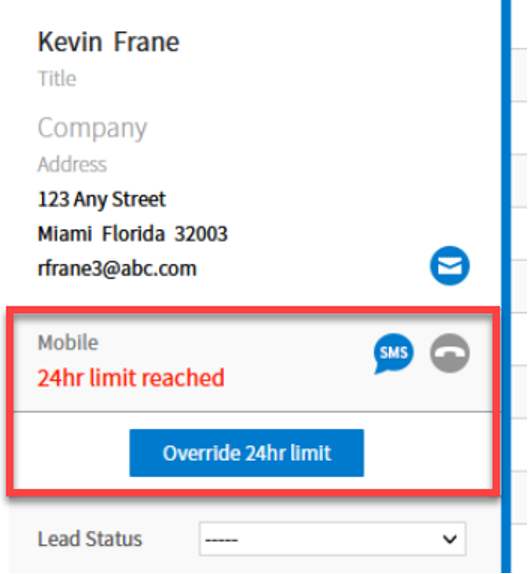 Note that SMS messages are also affected and agents will not be able to send a text until the 24 hour limit has passed. 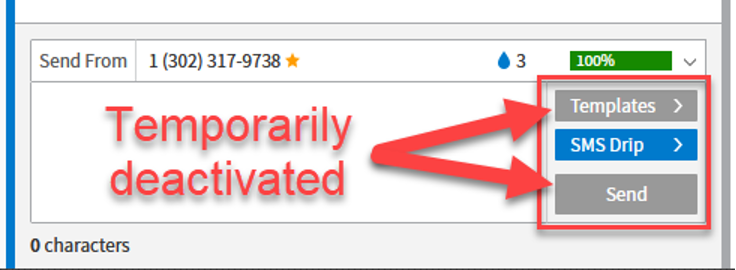 What If The Prospect Is Expecting Your Call/Text? The “Override 24 hour limit” button will provide agents with the option to bypass these new restrictions. If an agent attempts to make contact after the three touch limit has been reached and before 24 hours has passed, they will see the following message requiring acknowledgement: Florida law prohibits placing more than three (3) telephone calls or text messages to the same person in a 24-hour period. You have requested to place a call or text message that exceeds that number. By selecting ‘Confirm’ below, you hereby attest that the additional contact is not unsolicited and that the prospect specifically requested the additional contact from you. 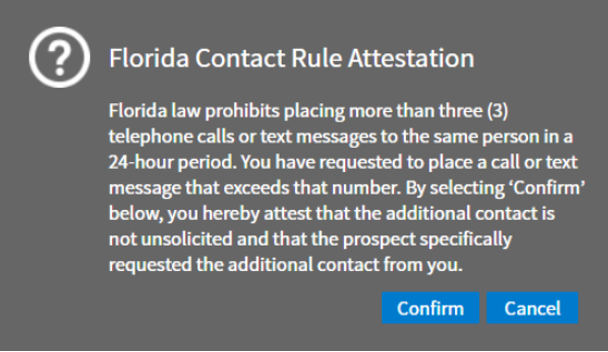 |
April 29, 2021New Custom Field Type: Searchable MenuThe new “Searchable Menu” Custom Field Type allows callers to search through up to 10,000 values within a field drop-down list, to quickly find the right item. Note: the “Searchable Menu” field will only accept one selection and cannot be used as a multi-select. Creating a Searchable Menu Field Type The “Searchable Menu” Field Type has been added to the Field Customization > Custom Fields page. Create or edit an existing custom field, then select the “Field Type” dropdown menu. 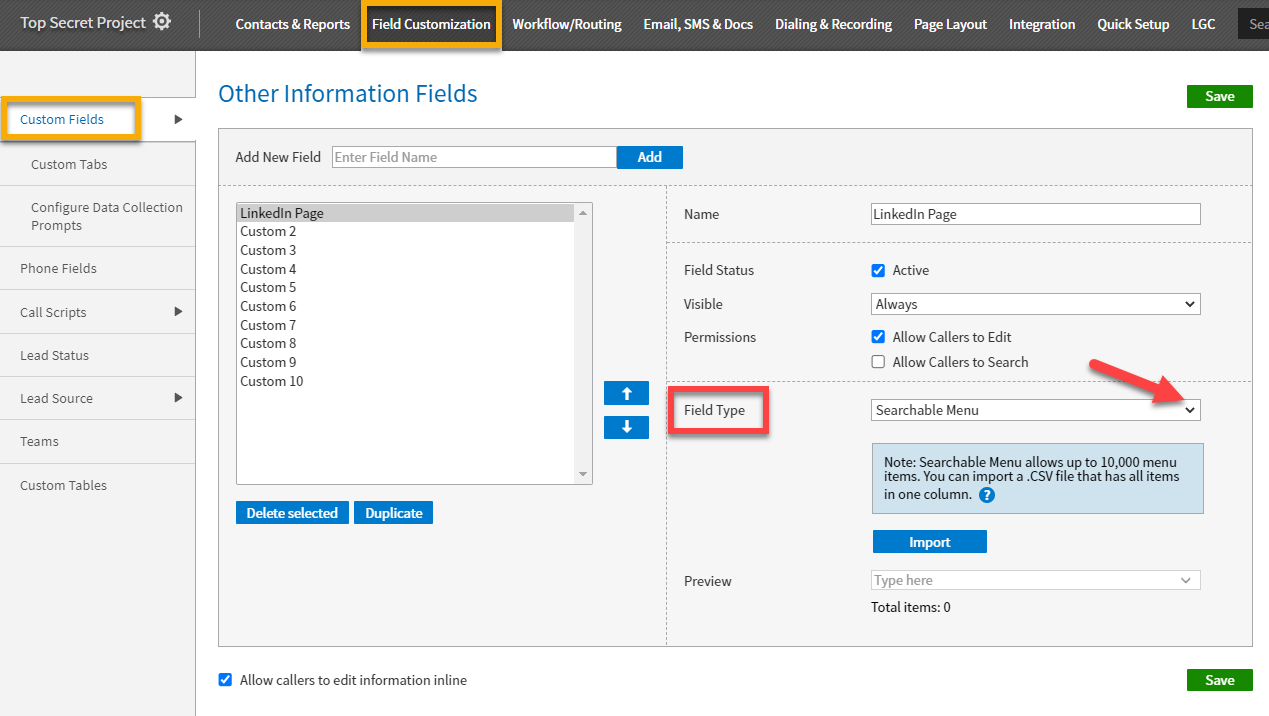 To import a list of field values, click the “Import” button. 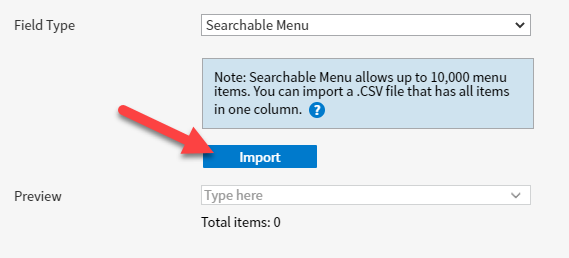 Only .CSV files can be imported. The following applies to the .CSV file:
Upon a successful import, if the custom field is set to ‘Active’, the searchable menu will be immediately available. The list cannot be edited within VanillaSoft. Changes will need to take place in the .CSV file and the file re-imported. To export the list of “Searchable Menu” items, click the ‘Export’ button. 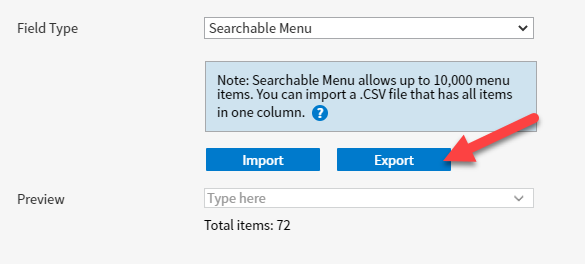 Using “Searchable Menu” Fields “Searchable Menu” fields will operate just as any other dropdown list field. 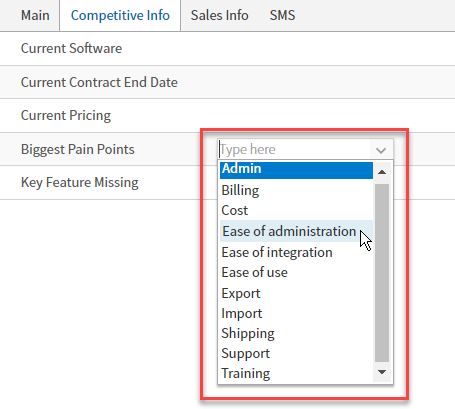 However, to speed the selection process, agents can type the value they are searching for. The search will return all values where the search term appears. Search results will appear in alphabetical order. 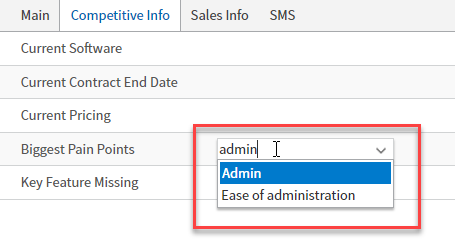 Bluefin Payment Gateway
Email Unsubscribe EnhancementsThe new “Email Unsubscribed” fields have been added to the Contact Management page. In addition, “Email Unsubscribed” and “SMS Opted Out” have been added to Intellective Routing filters. |
|
|
April 14, 2021New Zapier AppVanillaSoft’s new Zapier app is now available from the Zapier website, providing easy integration between VanillaSoft and hundreds of other applications. With the new VanillaSoft app, all Zap creation and management is done from within Zapier, making setup and management of your Zaps easier. For details about our integration with Zapier, please visit our integrations page: http://vanillasoft.com/product/features/integrations To learn how to set up a Zap, please refer to this VanillaSoft Support Portal article: http://support.vanillasoft.com/hc/en-us/articles/360058541372 With the new app’s availability, VanillaSoft will be ending support for the current app using the legacy Zapier technology on April 30th, 2021. Therefore, we recommend that those currently using the legacy app begin rebuilding their Zaps using the new app as soon as possible. You can find migration instructions in the VanillaSoft Support Portal. http://support.vanillasoft.com/hc/en-us/articles/360058978791-VanillaSoft-Zapier-Migration Email Unsubscribe EnhancementsWe have added additional functionality to the Caller and Admin interfaces to facilitate email unsubscribe. Agent Unsubscribe Options 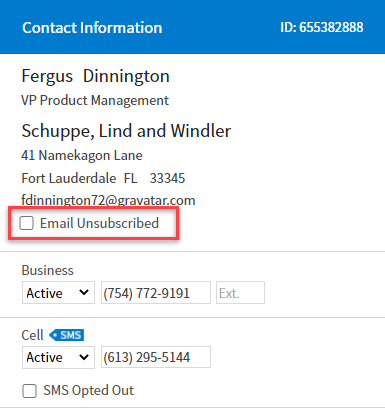 NOTE: Once a contact’s email address is marked as “Email Unsubscribed,” an agent cannot re-subscribe that contact’s email. The option to uncheck the Email Unsubscribed checkbox will be greyed out. An administrator would be required to uncheck the “Email Unsubscribe” option. Admin Unsubscribe Options 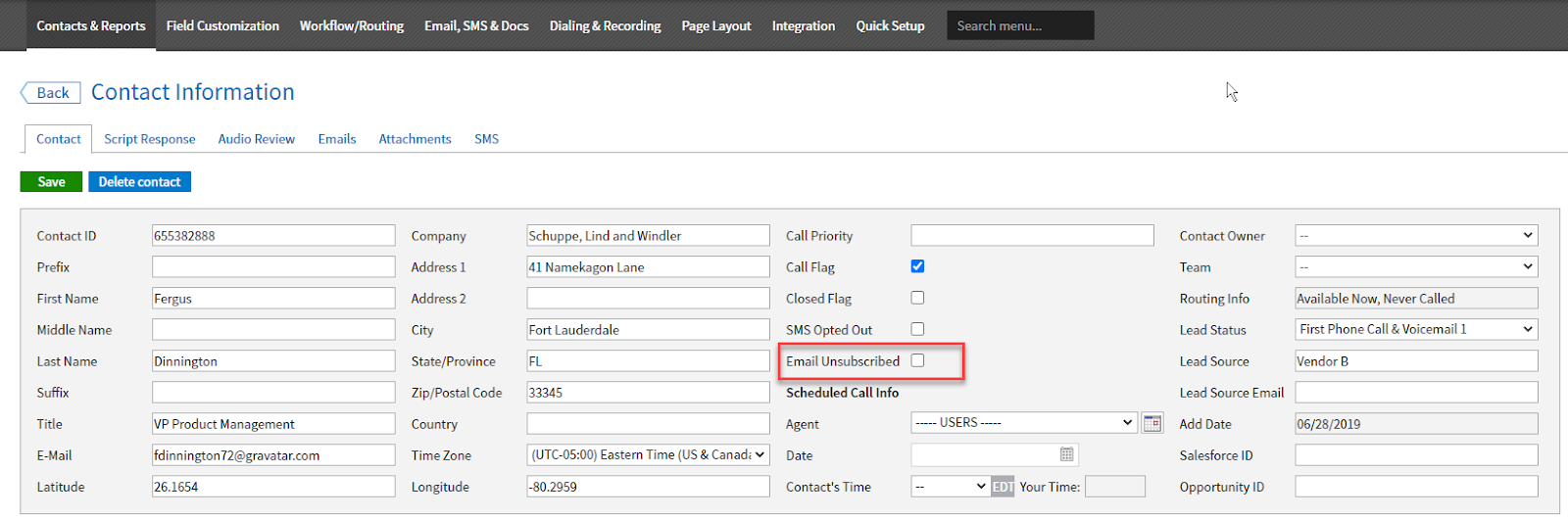 “Edit Dialing” Is Now Separate From “Edit Profile”With this release, Dialing Info has been separated from the User Profile. As a result, administrators will now be able to allow or restrict user access to the User Profile and the Dialing settings individually. This provides greater control over what profile editing rights can be granted to agents. Use case 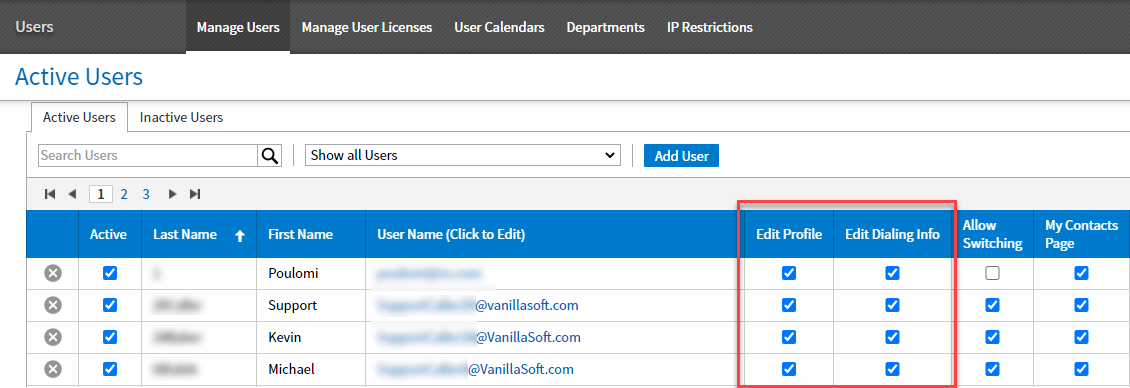 Import Queue Speed ImprovementsTo avoid backlogs to the import queue, we have established three separate processing threads that will work simultaneously to import files. These changes will help us avoid situations where a customer uploading an extremely large file would delay other customers’ imports that would normally take only a few minutes. We expect these improvements to dramatically decrease the import backlog and increase the speed with which your files are imported. The new process will estimate the import time required for each file and then route the file to the appropriate processing queue.
To increase processing time further, if the queue for Import tier 3 is empty, it will accept files from Import Tier 2. Intellective Routing Filters Save in the BackgroundIntellective Routing (IR) filters are now saved in the background. This update will allow the administrator to navigate away from the Intellective Routing page or even close VanillaSoft while large and complex IR filters are saved.
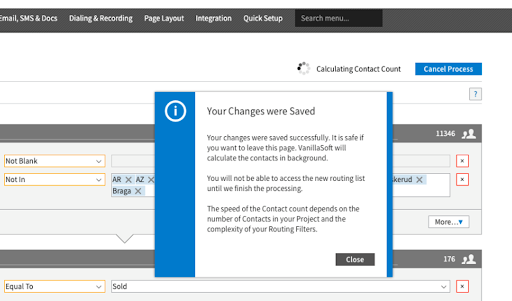 Added “Lead Source” to the Data Collection Prompts FieldsWe have added “Lead Source” to Data Collection Prompts.  New Outgoing Web Leads FieldsPayment gateways allow your agents to collect payments or donations immediately, right from the VanillaSoft interface, saving time, effort and eliminating the chance a donor might change their minds. To accommodate payment gateway information, within the Outgoing Web Leads page, we have added new fields to the field mapping section. The ‘Last Payment Information’ section now shows the fields:
The ‘Phone Information’ section now contains a “status” field for each phone type in use:
|
February 2021 |
Auto-Cancel SMS Drip CampaignsThis release adds an auto-cancel option to your SMS Drip Campaigns. When creating (or editing) an SMS Drip campaign, there is now a checkbox control which cancels the campaign as soon as the targeted contact responds (any response – the content of the reply SMS is not relevant). The “Cancel Drip on reply” checkbox is activated by default on all new SMS Drip campaigns. You can manually turn it on (or off) for any of your existing campaigns simply by clicking the checkbox in the Create/Edit SMS Drip Campaign page.
SMS Status MessagesBased on customer feedback and insights from telecom industry experts, VanillaSoft has improved our SMS status bubble messages. These new improvements will provide more specifics to agents about the problem, so they know what actions to take. Improvements include:
|
December 2020 |
VanillaSoft Unite for Salesforce (Salesforce Integrations)With this release, VanillaSoft has updated the ability to send data to Salesforce in real-time. It is now possible to send Salesforce data to VanillaSoft in real-time using the VanillaSoft Unite for Salesforce app. From the “Integration” menu within VanillaSoft, you will now find a page for “Salesforce Integrations.” From the Salesforce Integrations page, you will be able to configure which data you wish to send from VanillaSoft to Salesforce.
You will also be able to configure how Salesforce will send data to VanillaSoft. This will require you to install the VanillaSoft Unite for Salesforce app, available from the Salesforce AppExchange. For complete details on how to configure data sharing between VanillaSoft and Salesforce, we recommend you read our extensive guides and help files. Calling Periods EnhancementsWith this release, we have made it possible to control the Calling Periods by weekdays (Mon-Fri) as well as uniquely for both Saturday and Sunday.
This release also empowers admins to customize the “lunch hour” start and end times. Finally, we have enhanced the functionality of the Calling Period Exceptions configuration, making it easier to set up special restrictions outside the standard calling period settings (e.g. some U.S. states may have more restrictive calling periods). Auto-save CommentsWhen text is entered on a contact in
the text will automatically be auto-saved. Note:
Incoming Web Leads EnhancementsMajor improvements have been made to the Incoming Web Leads.
|
May 2020 |
Access to the My SMS User Menu Has Moved (For SMS Users Only)The My SMS user menu is now accessible as a stand-alone item from the top blue menu bar in the User interface.
From the My SMS user menu, the user has access to their SMS Inbox (as usual), but also to the SMS Template Management tab.
User-specific SMS templates allow you to manage and tailor your messaging to ensure deliverability and increase response rates. When sending a SMS text, the User will still have access to the Admin created templates as well as their personal templates.
Account Admins Can Now Control Which Admin Combo Has Access to the Contact Management PageAccount Administrators can now allow or restrict Admin Combo users from accessing the Contact Management page.
Added Currency Symbols for Payment GatewaysWhen setting up payment gateways, the Admin can now choose from Dollars ($) Euros (€) or Pounds (£).
VanillaSoft Will No Longer Send Emails Using Free Email Addresses Unless SMTP Is ConfiguredSending emails from services such as @Gmail.com or @Yahoo.com will now be blocked from sending unless the SMTP server settings have been configured within VanillaSoft. Emails sent from private email addresses (MyCompanyName.com, MySchool.edu, etc.) will not be impacted. (Using a free email address will have no other impact on your use of VanillaSoft, other than emails from these addresses will not be sent unless the SMTP server settings are configured within VanillaSoft). Users will be alerted when sending if their SMTP settings have not been configured.
For more information on how to set up your free email account properly, please read this VanillaSoft Support article. |
April 2020 |
De-Duping EnhancementsA NEW “Call History” section has been created, containing the following three new fields:
The “Contact Information” section has been updated with five new fields:
|
March 2020 |
Intellective Routing Enhancementsa) Intellective Routing priority block added as a contact variableMany VanillaSoft users have a single-purpose for their outbound communications, such as prospecting new customers, recruiting staff, or seeking donations. But some may be required to make calls for a multitude of different reasons, such as customer service agents following up on order status or late payments. In cases such as this, it is important that the agents know in advance why the contact is to be called or emailed. With this release we have improved agent visibility into call routing priority. The following three Intellective Routing items are now available as contact variables to be used in script templates:
b) Intellective Routing priority blocks can now be duplicated or deletedA new dropdown has been added to each priority block, giving administrators the ability to duplicate or delete Intellective Routing priority blocks.
Improvements when opening the Intellective Routing pageFor Intellective Routing filters with a large number of priority blocks, we have improved the page load times. |
Blackbaud Payment Gateway IntegrationBlackbaud is a payment gateway used by many colleges and universities. It is now integrated directly within VanillaSoft for easy payment processing.
|
New Salesforce FieldsNew “Salesforce ID” and “Opportunity ID” fields are now accessible from the following locations in VanillaSoft:
|
|
Export User Details An ‘Export to Excel’ button has been added to the Manage Users page on the Admin-side, giving administrators the ability to export the details of all users on the account.
Improved Edit User and Account Profile Page Load TimesWe have made improvements to the load time on the Edit User Profile page and the Account Profile page. |
July 2019 |
Ability to Export Only Updated ContactsThe Export Updated Fields feature allows an Admin to export the most recent change made to existing custom fields for all contacts in a VanillaSoft Project. Each custom field will be included in a separate .csv file and can then be imported into other applications (such as a CRM), allowing your existing data to be easily updated.
|
Type Dates Into CalendarsAll places on the Caller side where a datepicker can be used to select a date have been enhanced to allow callers to be able to manually enter dates rather than being forced to choose a date from the datepicker. This makes it more accessible to users with visual impairments. The following areas were changed:
|
Set Result Code Delays by TeamIn June 2018, we added a feature allowing Admins to be able to set a timed delay before their Callers can result a lead. This feature ensures that each lead is worked appropriately before moving on to the next lead. This result code delay feature has been further enhanced so that Admins can now control the delay setting by team. This gives the Admin the ability to treat the delay setting differently for each team, while still maintaining the global delay for other callers.
|
Bugs/Issues Fixed
|
May 2019 |
Incoming Web Lead EnhancementsThree enhancements have been made to the Incoming Web Lead feature: i. Error response for duplicate Contact Previously, when the “Do not allow duplicates to be created” feature was active for an Incoming Web Lead, and a duplicate contact was received, VanillaSoft would post a server-side message to the lead provider incorrectly stating “Success”. With this enhancement, VanillaSoft now posts a default server-side message stating “Duplicate Contact”. This message is editable.
ii. Allow the use of UserID to assign either Contact Owner or Scheduled Call User Before this release, when the configuration of an Incoming Web Lead included a mapping to the Contact Owner field, only a VanillaSoft UserName could be passed into the field for the lead to be assigned an owner. If something other than a UserName was used in the Contact Owner field, that information was ignored, and ownership was not assigned to the lead. This enhancement now allows the VanillaSoft UserID to be used in addition to the VanillaSoft UserName. This is beneficial because the UserID is unique to a user and never changes, whereas the UserName is based on an email address, which can be changed. The same logic also applies to the ‘Scheduled Call User’ field in that it will also now accept both UserID and UserName. Note: if the inbound field being mapped to either the Contact Owner field or the Scheduled Call User field is blank or does not match a UserName or UserID, the incoming data for this field will continue to be ignored (ie. nothing gets assigned). iii. Allow an Incoming Web Lead Update to remove the Contact Owner Before this release, if an Incoming Web Lead was set to “Update Existing Contacts” and the “Contact Owner” field was set to “Allow update to erase field data”, any incoming web lead with an empty value for the Contact Owner was incorrectly not removing the Contact Owner on the lead. This enhancement fixes this issue so that incoming web leads with an empty value for the Contact Owner will result in the Contact Owner being removed from the Contact record. |
Contact Management Page ImprovementsEnhancements to the Contact Management page have been made to improve the overall understanding and usability of the page. Improvements have been made to the naming of certain functions making it more obvious as to what each does, and hover-over text has been added to further help explain the function. Most importantly, we’ve added pop-up warnings to various tasks, ensuring users are fully aware of what is about to happen before clicking ‘Confirm’ to start the task or change.
|
Upload/Attachment Size Increase (from 12 MB to 40 MB)The Upload/Attachment size has been increased from 12 MB to 40 MB in the following places:
(Note: Many email services have size restrictions on attachments. This means that even though the email attachment file size has increased, if a large file is attached to an email, there is potential that the email may not be sent.) |
Custom Fields and Custom Tables – Updated Data Type LabelingThe following improvements were made to the usability on the Admin side of the Custom Fields page and the Custom Tables page:
|
Bugs/Issues Fixed
|
February 2019 |
Vidyard GoVideo integrationWe’re excited to unveil our integration with Vidyard GoVideo—the personal video messaging tool designed for sales professionals. Vidyard helps organizations drive more revenue through the use of online video. With our new Vidyard GoVideo integration, we’re making it easy for sales teams to start using video to generate more pipeline, qualify more opportunities, and close more deals – right from within VanillaSoft. Just click the video icon on the email page, record a personalized video to that contact, and it’s immediately attached to the email ready to be sent. And best of all, it’s completely free! 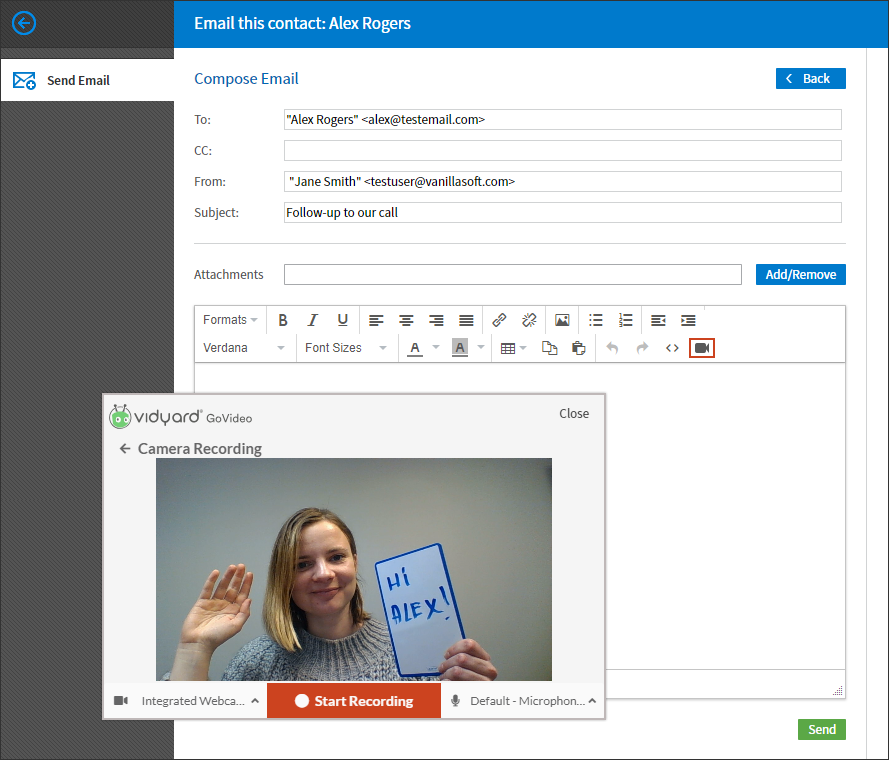
Learn more about sending a personalized video from VanillaSoft |
Ability to restrict Admins when running a Contact Management query from updating contacts or flagging/unflagging contactsAccount Admins can now separately control whether their Admins have the ability to update contacts and flag/unflag contacts when they are running a Contact Management query. This control is available on the Admin Permissions page of each Admin, as shown in the image below: 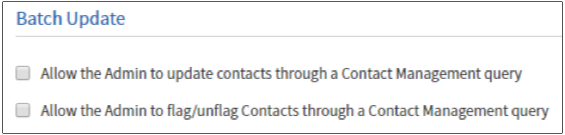
|
‘Assign Team Result Codes’ page redesignThe Result Code Assignment page has been entirely redone, making it much easier and faster to assign Result Codes by Team or Lead Status. 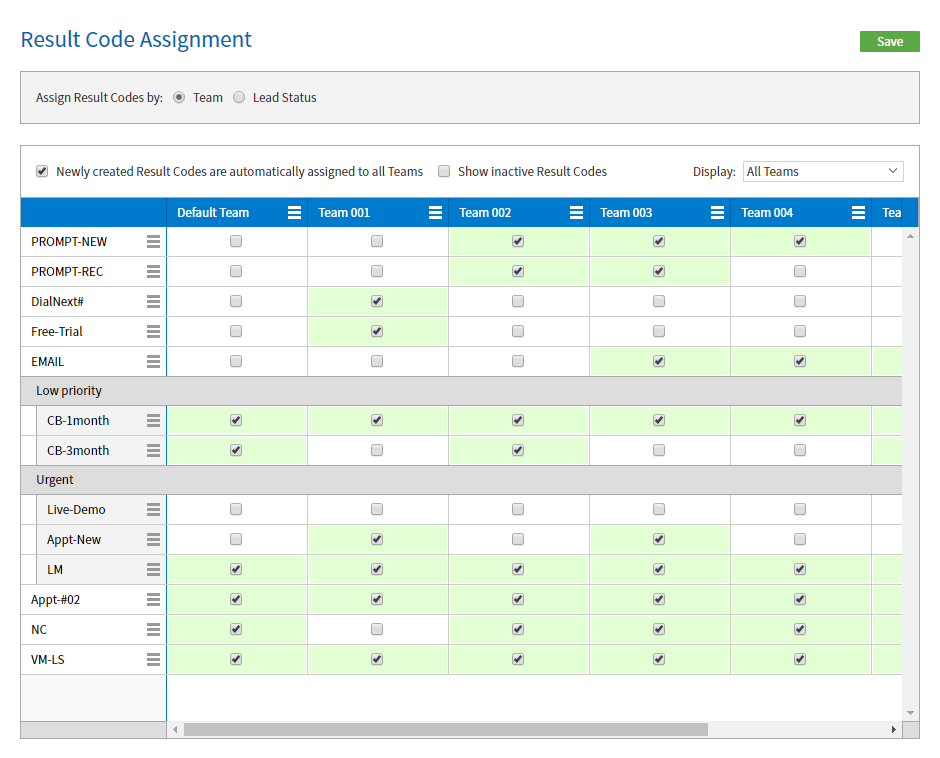
|
‘Does Not Contain’ has been added as a Contact Management QueryAccount Admins can now separately control whether their Admins have the ability to update contacts and flag/unflag contacts when they are running a Contact Management query. This control is available on the Admin Permissions page of each Admin, as shown in the image below: |
December 2018 |
Lead Status-based Result CodesBefore this release, result codes could only be assigned to Teams. This enhancement adds the option for Admins to assign result codes to Lead Statuses. Once result codes are assigned to lead statuses on the Admin side, when a contact with a lead status routes to an agent, the agent will only see result codes that have been assigned to that lead status. Admins can setup Lead Status based result codes on the ‘Result Code Assignment’ page as shown in the image: 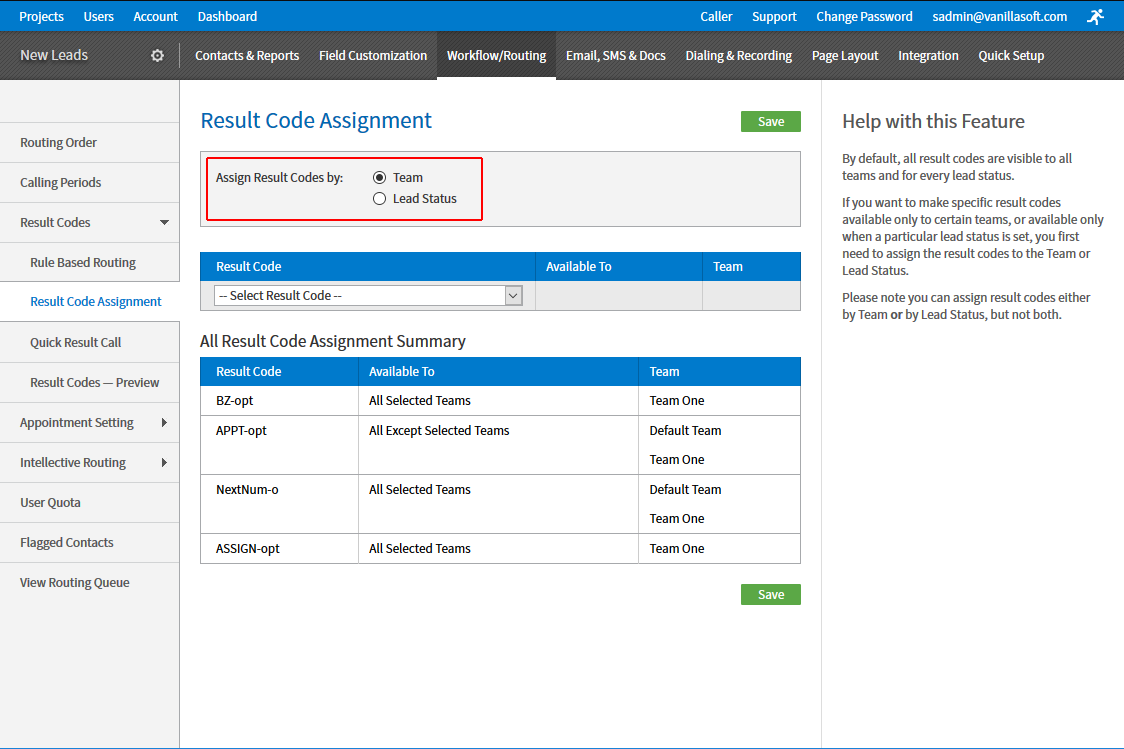
|
Talk Time (for VanillaSoft VoIP/CMV users)For users of VanillaSoft VoIP (CMV), we’ve added a new reportable field called Talk Time, which tracks the length of time between when the call is answered until the call has ended. (We call this Talk Time to avoid confusion with Call Duration, which is the length of time between when a Contact is routed until it is resulted.) Talk Time is available in the following places in VanillaSoft:
Example of Talk Time shown in Call History on the Caller side 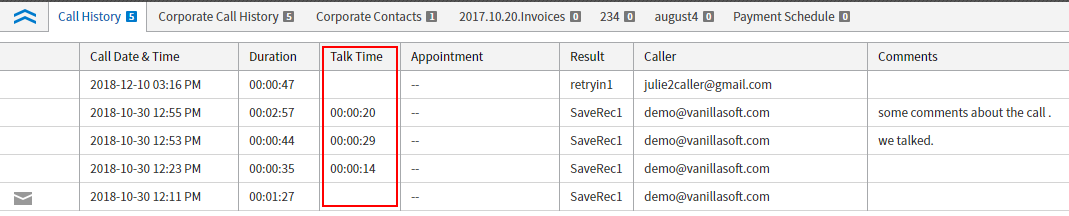
|
Contact Team, Owner and Scheduled Call User are now tracked with each call historyVanillaSoft now tracks the team, the owner, and the scheduled call user (that the appointment was set for) as part of the call history in the field names in the reports/queries shown below: Contact Management
ReportingLast Call Report
All Call Report
Export ContactsExport all contacts and last call information
Export complete call history for all contacts
|
September 2018 |
Outlook Calendar SynchronizationVanillaSoft users or external agents can sync their Google Calendar with the VanillaSoft calendar, and now this synchronization also works with an Outlook calendar – provided that Outlook is hosted in the cloud, either with an Outlook.com calendar or an Outlook 365 calendar that is hosted on Microsoft Exchange. (Note that VanillaSoft cannot guarantee that Exchange hybrid deployments will work with this integration.) Once synchronized, the Outlook calendar events of a VanillaSoft user or external agent will be visible to VanillaSoft users/appointment setters in VanillaSoft, helping to ensure that appointments booked in VanillaSoft do not conflict with other scheduled events. In addition, appointments booked in VanillaSoft will also appear in the Outlook calendar of the agent the appointment is booked for. |
The ability to group Result Codes into categoriesFor a Project with many result codes, it can sometimes be difficult for a Caller to quickly find the right one. This enhancement gives the Admin the ability to create Result Code categories, making it easier for the Caller to search out and find the right result code.
|
Improvements to the Result Codes page on the Admin-sideIn addition to being able to group Result Codes into categories, we’ve also refreshed the Result Codes page on the Admin side, making it easier to create and manage result codes. In particular, you can now change the sort order of a result code (or a result code category) by dragging and dropping it to a new location. |
Improvements to the Manage Users pageIt’s now much easier to manage a large number of users on the Manager Users page on the Admin side:
|
A color can now be fixed to a user or external agent appearing on the calendarBy default, VanillaSoft automatically selects a color to represent each user and external agent appearing on the appointment calendar. However, this color is not fixed and can change as new users and external agents are added or removed. A ‘User Calendar Color’ dropdown has been added on the Admin side to the Edit User page of each user, and to the Manage External Agents page for external agents, allowing Admins to be able to assign a fixed color to a user or external agent that will never change. By default, the dropdown is set to ‘Automatic’. To assign a fixed color that will not change, change the default setting from ‘Automatic’ to ‘Custom’ and then select a color. 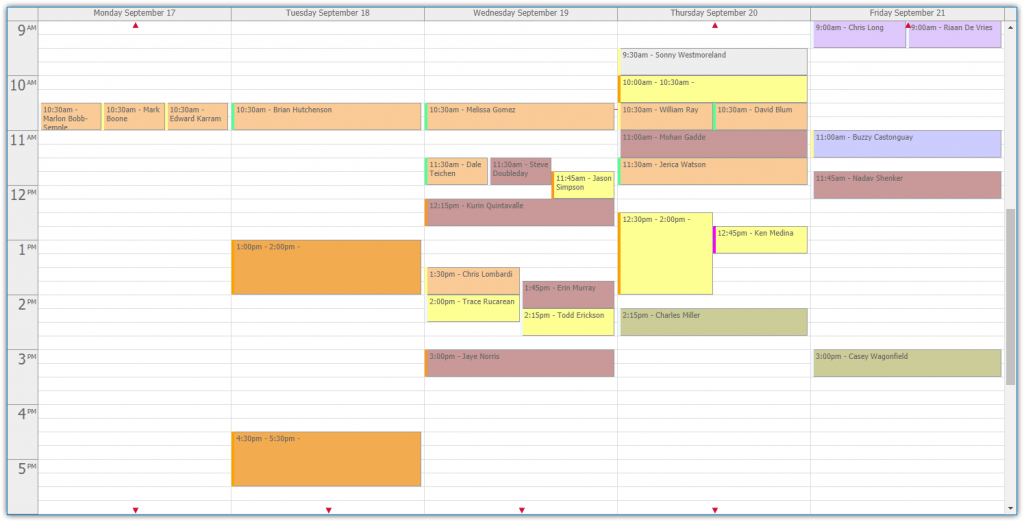
|
Hide closed contacts in the Corporate Contacts viewA “Hide Closed Contacts” checkbox has been added to the Corporate Contacts section on the Caller-side. For a contact that has many associated corporate contacts, checking this box hides those that are closed, so the Caller only sees the contacts being actively engaged. |
‘Salesforce ID’ has been added as a contact variableIf you are using VanillaSoft with Salesforce, we have added the Salesforce ID as a contact variable to the following pages:
|
The attachments page has been updated with an audio playerWe’ve updated the attachments page on the Caller-side with an audio player. When an mp3, wav, wma or m4p file has been attached to a Contact, a Caller can now listen to the audio file directly within VanillaSoft. 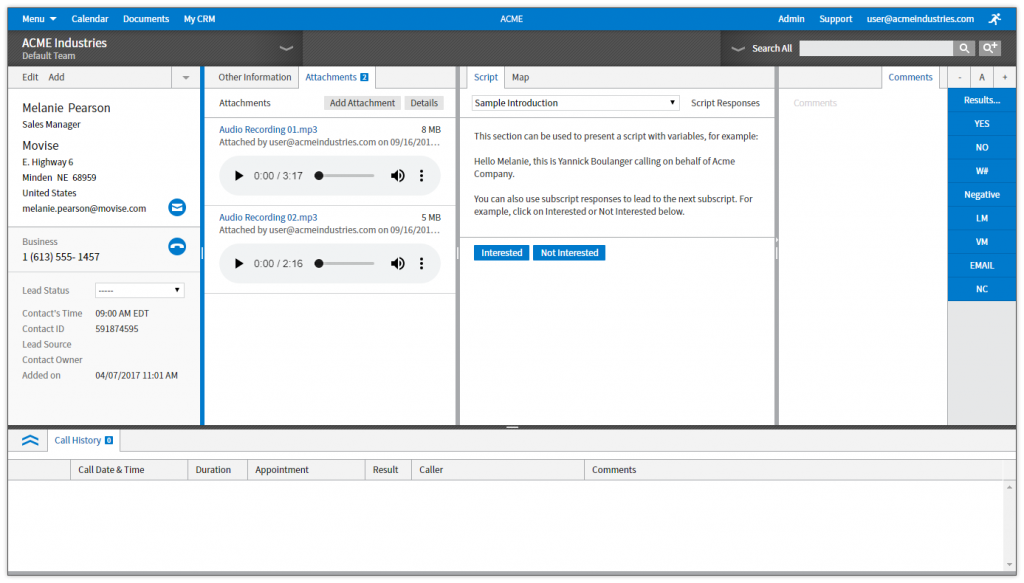
|
Redesigned CMV HUDWe’ve updated the overall look and feel of the VanillaSoft VoIP/CMV Hud.
|
June 2018 |
Google CloudVanillaSoft moved its servers to the Google Cloud. This move will allow us to provide you with much better application support, especially as it relates to disaster recovery, uptime, and overall service levels. |
Prevent a duplicate contact from being added manuallyA checkbox has been added on the Admin side of VanillaSoft to the ‘Customize Add/Edit Contact’ page, allowing Admins to turn on a feature that automatically checks for duplicate contacts (based on the phone number) when a Caller manually adds a new contact, or edits an existing contact. When enabled, if any of the phone numbers on the newly entered contact match any of the phone numbers on an existing contact in the same project, the Caller is prompted to select one of the following:
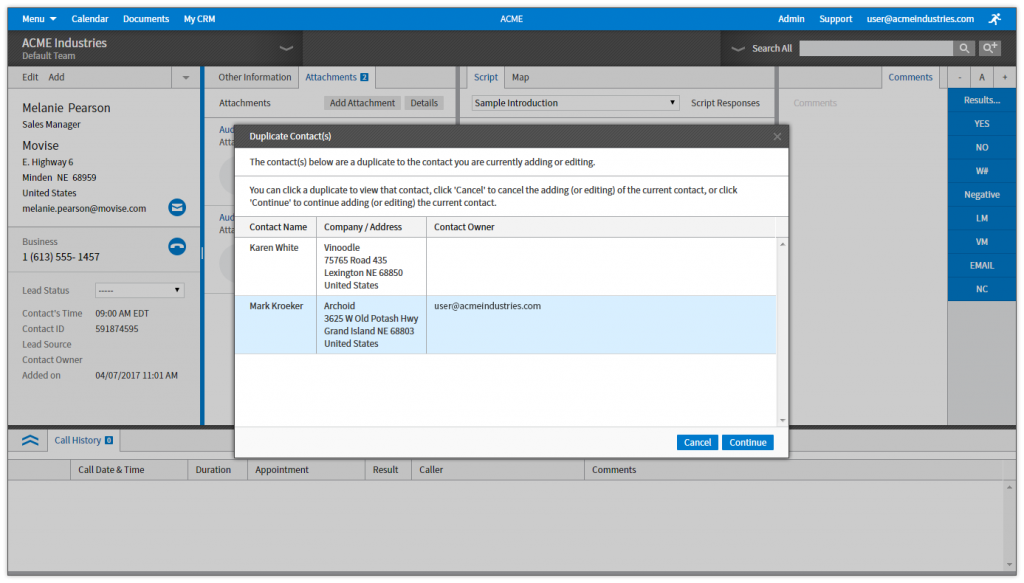
|
Force a delay before a lead can be resultedWant to delay the resulting of each Contact to ensure your callers are working each lead appropriately? A checkbox has been added on the Admin side of VanillaSoft to the bottom of the Results Code page stating, “Prevent the Caller from resulting newly routed Contacts for ▢ seconds”. If enabled on a Project, Callers are not able to result a Contact until the specified time has expired for the following scenarios:
If the Caller attempts to result a contact within the specified time, a message appears stating the amount of time left before the contact can be resulted. 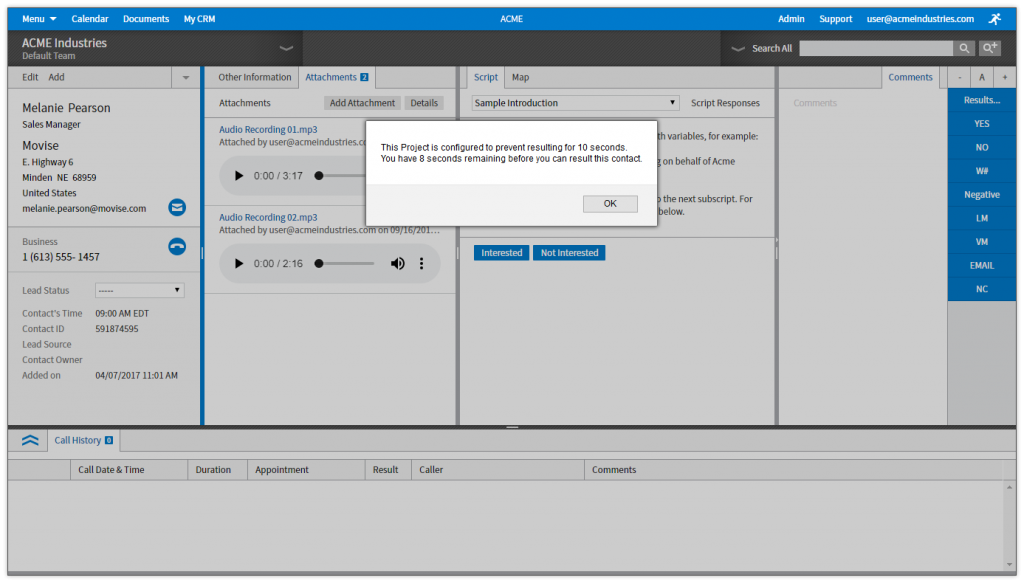
|
Incoming Web Leads enhancementsWe have added three new items to the Options section of the Incoming Web Lead page:
|
Restrict a Caller from communicating via SMS to manually added contactsA checkbox has been added on the Admin side to the bottom of the Phone Fields page stating, “Contacts manually added by callers are automatically opted-out of SMS”. When checked, contacts manually added by your Callers are automatically opted-out of receiving SMS messages. |
Calendar Improvements
|
April 2018 |
Option to restrict the My Stats pageAdmins can now restrict the access of Callers to the My Stats page. To do this, go to the Active Users page and remove the access for a Caller under the ‘My Stats Page” column. |
‘Integrations’ section added to the Admin Permissions page of each Admin-Combo userA new ‘Integrations’ section has been added to the Admin Permissions tab on the Edit User page of each Admin-Combo, giving the Account Admin the ability to control access to each integration feature. |
The ability to inactivate individual phone numbers via a mass update.Admins can now inactivate a certain phone number type for a large number of contacts via a mass update in Contact Management. For example, if you have multiple contacts that you no longer want to be reached by the cell phone number, you can inactivate the cell phone number field without permanently removing it. To allow for this, Contact Management now shows a status field for each phone field type. |
Audio Review page enhancements
|
Variables in Fixed Web TabsThis enhancement allows for Contact Variables to be used so that a fixed web page shown in a panel can change based on the contact being viewed. |
‘Country Code’ has been added to ReportingYou are now able to include country code when defining a report. |
New fields added to Web Leads and Zapier
|
January 2018 |
Restrict specified email templates to certain teamsNow an Admin can restrict email templates to certain teams, in addition to previously being able to restrict custom tabs, result codes and call scripts. |
Word DocX support on MailMerge Contacts in Contact ManagementNow both PDF and Word DocX documents can be used as a template for Mail Merge contacts in the Contact Management page. |
VanillaSoft’s voice drop now works on Mac computers |
Send emails from a specific Project using your own outgoing email server (SMTP)You can now send emails from VanillaSoft using your own outgoing email server (SMTP) on a per project basis, allowing you to adopt project specific personas and trigger project specific email campaigns. |
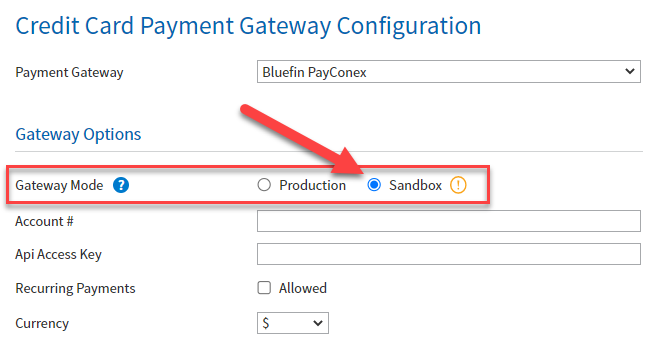
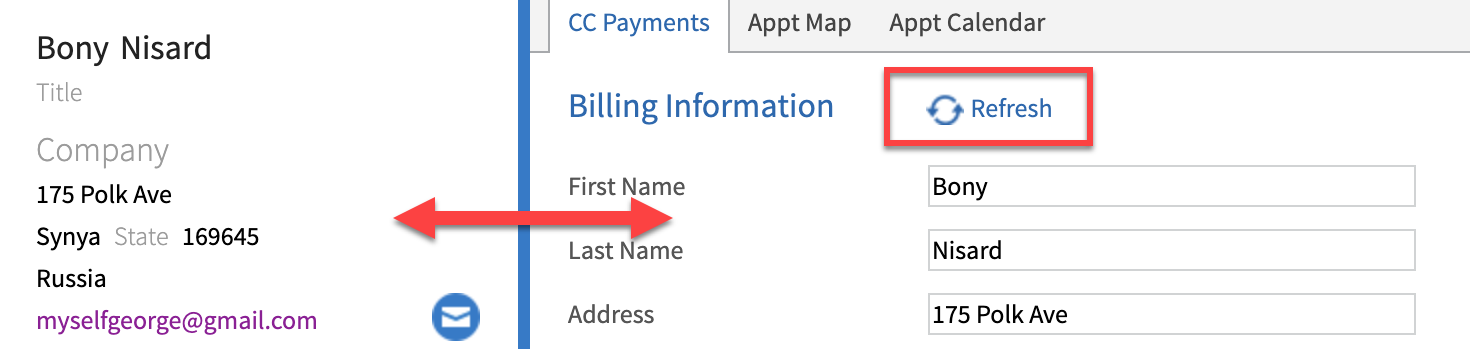
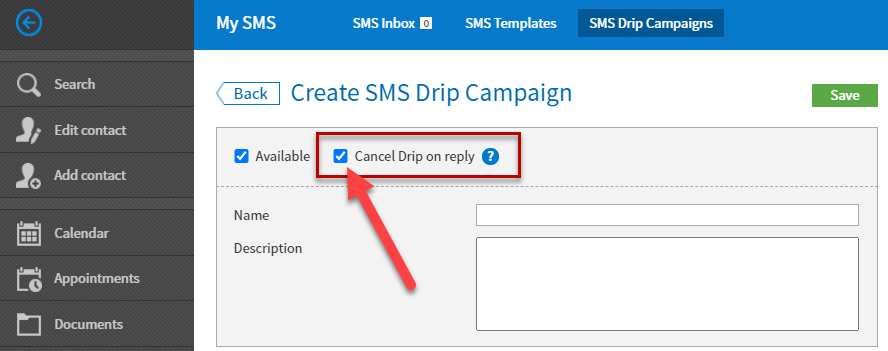
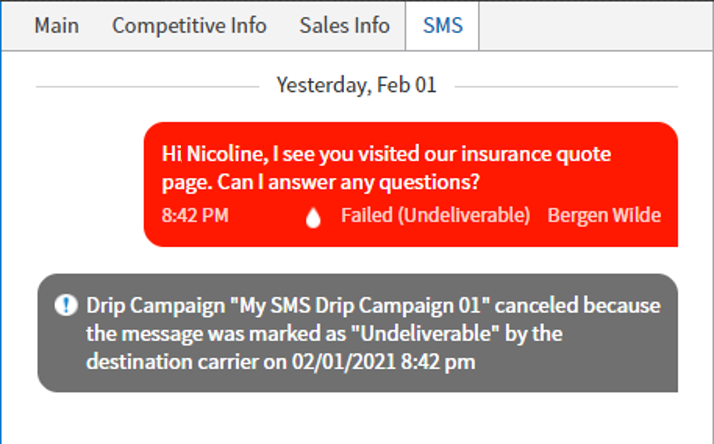
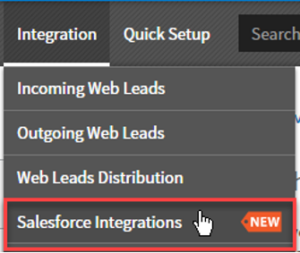
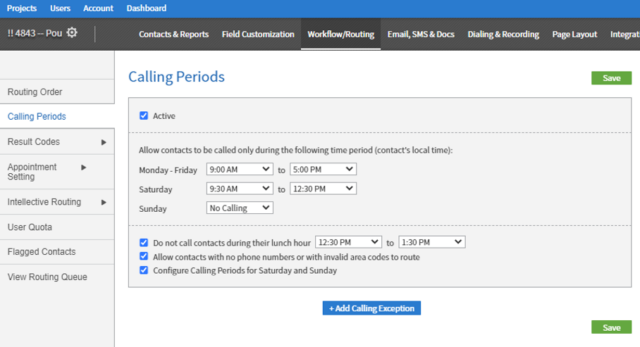
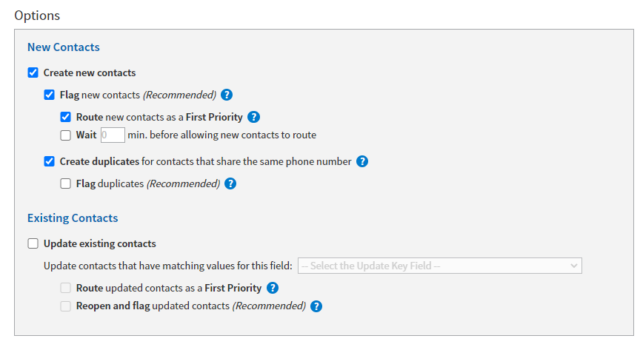
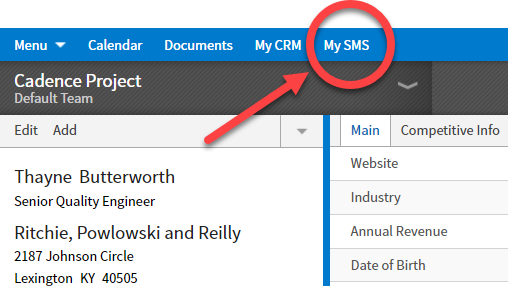
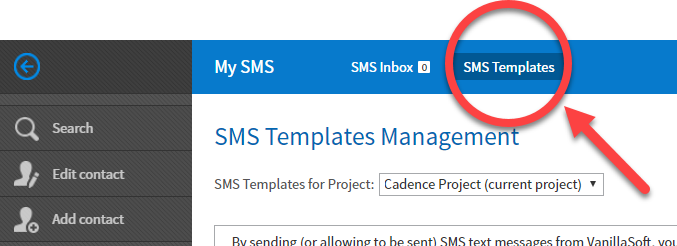
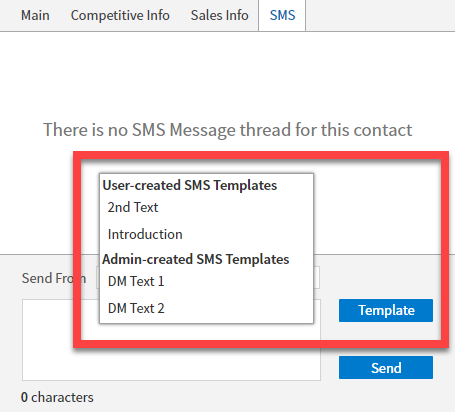
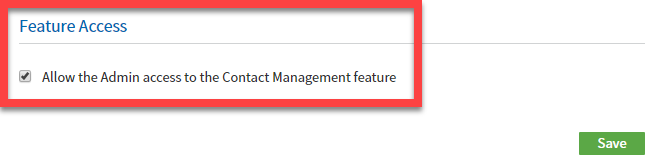
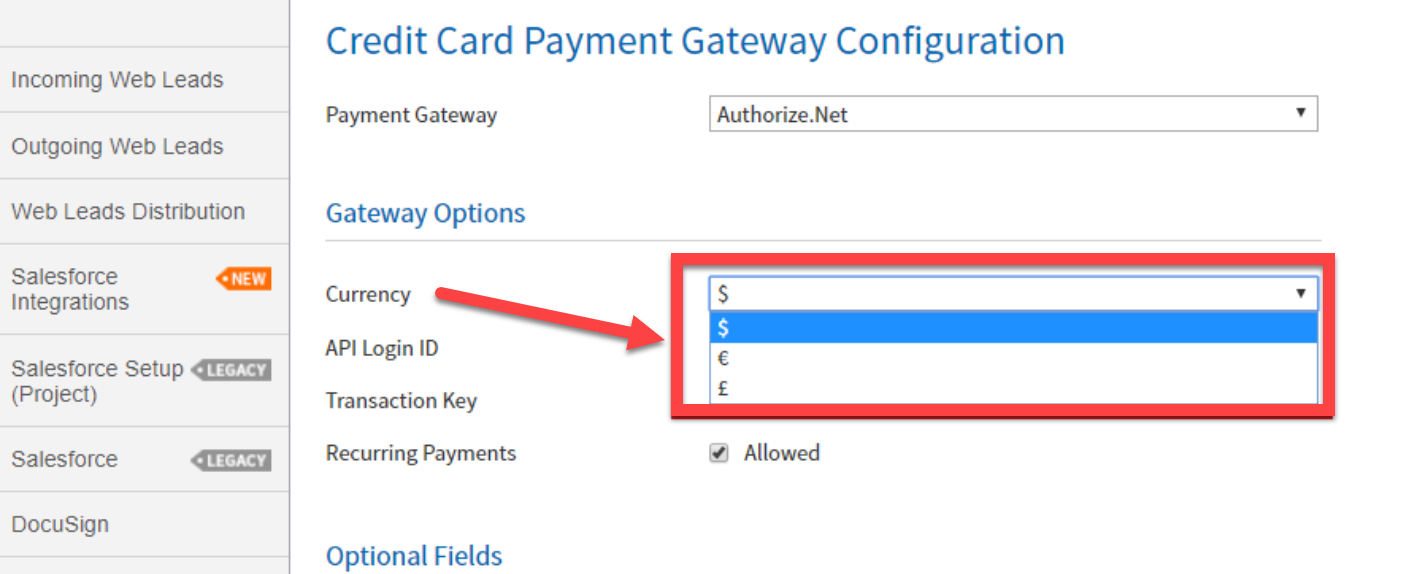
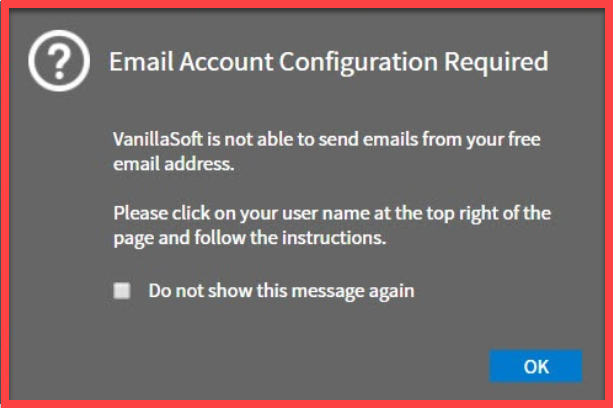
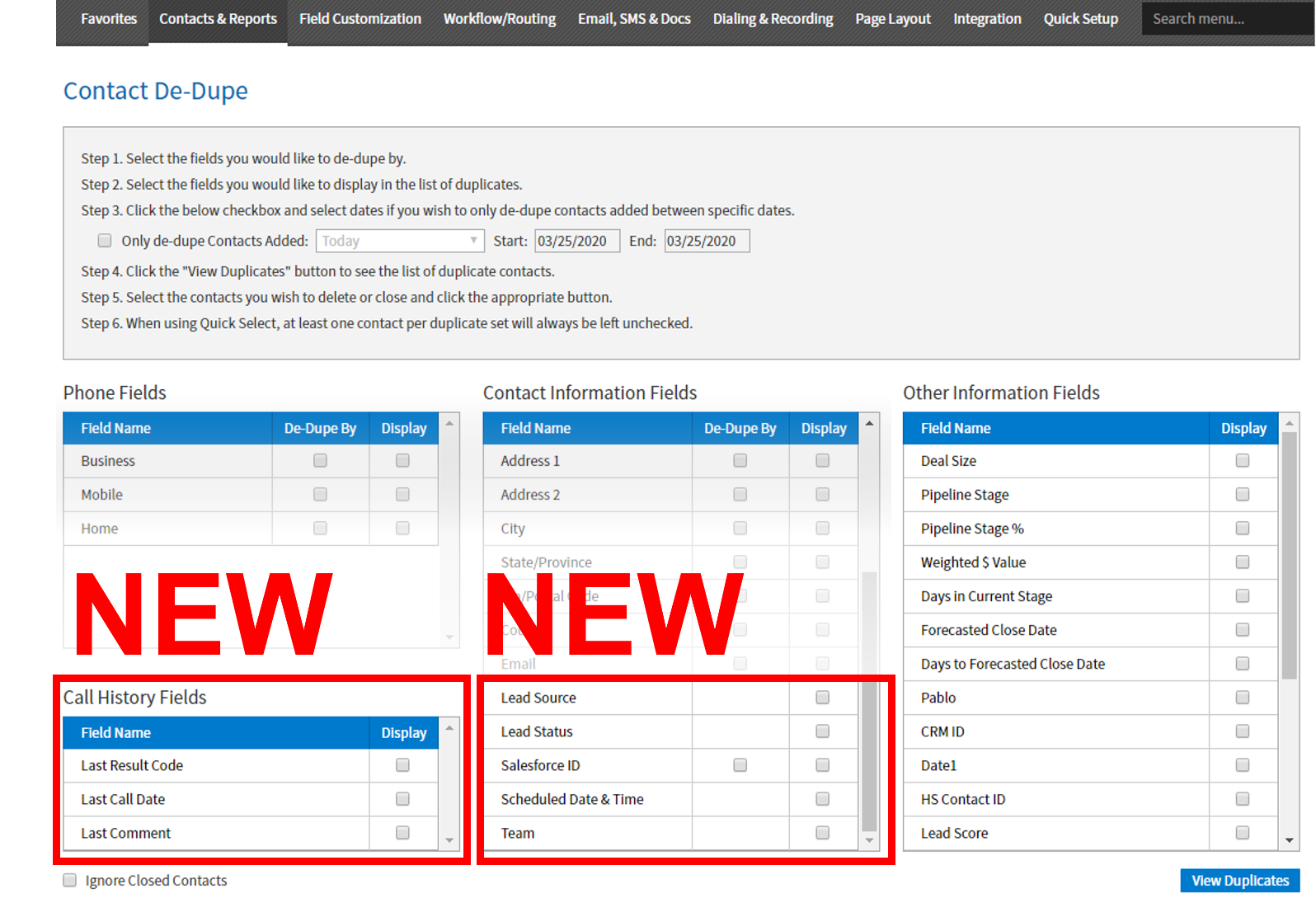
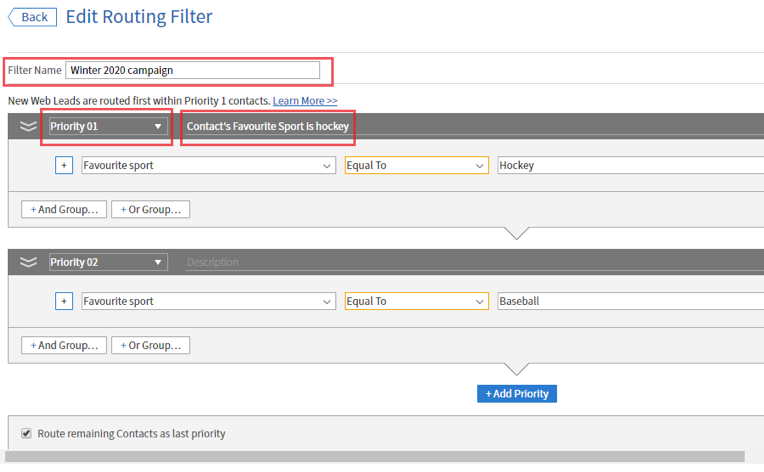 With these three new contact variables, the administrator can display to the agents why the contact was routed to them from the Scripts pane.
With these three new contact variables, the administrator can display to the agents why the contact was routed to them from the Scripts pane.